Pennytel APN Settings for Windows Phone
How to Configure Pennytel APN 4G LTE 3G Settings for Windows Phone 10, 8.1, 7
APN for Windows Phone 10
In your Windows Phone Go to Settings -> Network & Wireless -> Cellular & SIM Settings -> Add Internet APN
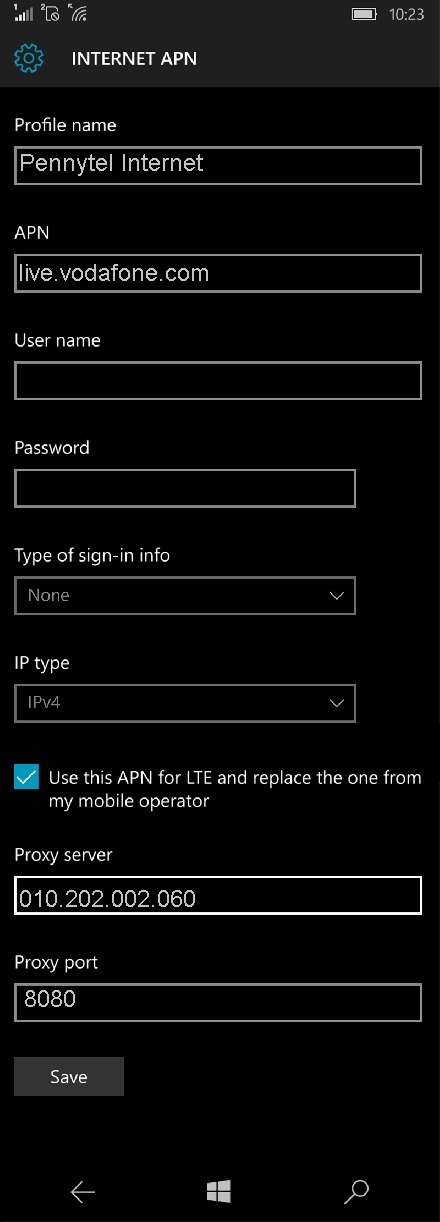
INTERNET APN
Profile Name : Pennytel Internet
APN: live.vodafone.com
User name: Blank
Password: Blank
Type of Sing-in-info : None
IP Type :Ipv4
Proxy server (URL): 010.202.002.060
Proxy Port : 8080
MMS APN
Profile Name: Pennytel MMS
APN : live.vodafone.com
User name: Blank
Password: Blank
Type of Sing-in-info : None
IP Type :Ipv4
Proxy Server : 010.202.002.060
Proxy Port : 8080
MMSC (URL) : http://pxt.vodafone.net.au/pxtsend
MMSC Port: Blank
Maximum MMS Size (KB): 1024
Windows Phone 7 APN
In your Lumia Windows Mobile Go to Settings -> Cellular -> SIM Settings -> Add Internet APN
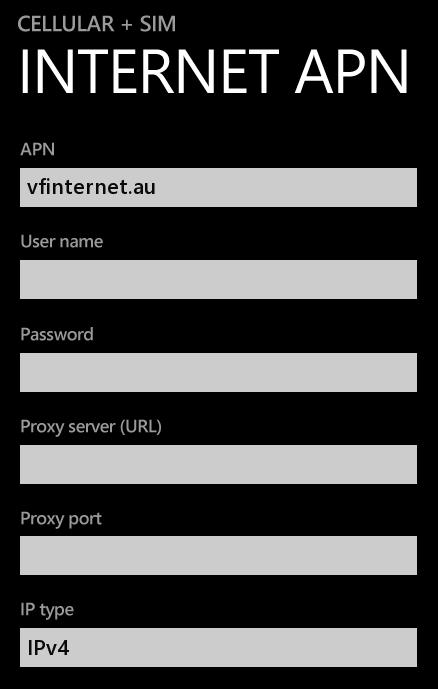
INTERNET APN
APN: vfinternet.au (or ) live.vodafone.com
User name: Blank
Password: Blank
Proxy server (URL): Blank
Proxy Port : Blank
IP Type :Ipv4
MMS APN
APN: live.vodafone.com
User name: Blank
Password: Blank
WAP Gateway (URL): 010.202.002.060
WAP gateway Port : 8080
MMSC: http://pxt.vodafone.net.au/pxtsend
MMSC Port: Blank
Maximum MMS Size: 1024
IP Type :Ipv4


