Optus APN Settings for Windows Phone
Optus Australia 4G LTE APN Settings for Windows Phone 11, Microsoft Surface Duo 2 Surface Go2, Studio, Pro 8, Surface Pro X, Studio, Pro9, Surface Launcher
Windows Phone APN
In your Windows Phone Go to Settings -> Network & Wireless -> Cellular & SIM Settings -> Add Internet APN
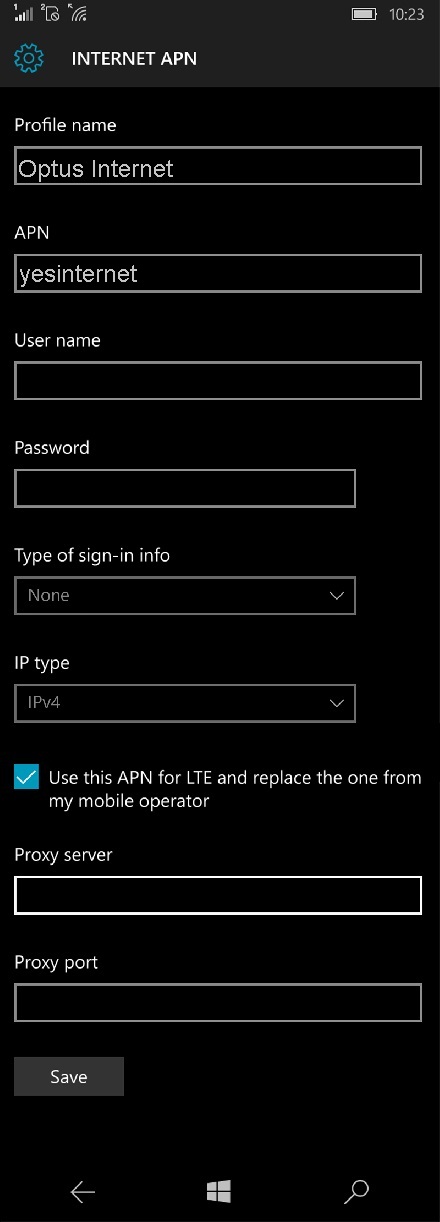
INTERNET APN
Profile Name: Optus Internet
APN: yesinternet
User name: Blank
Password: Blank
Type of Sing-in-info : None
IP Type :Ipv4
Proxy server (URL): Blank
Proxy Port : Blank
MMS APN
Profile Name: Optus MMS
APN: mms
User name: Blank
Password: Blank
Type of Sing-in-info : None
IP Type :Ipv4
Proxy Server : 61.88.190.10
Proxy Port : 8070
MMSC (URL): http://mmsc.optus.com.au:8002/
MMSC Port: Blank
Maximum MMS Size (KB): 1024
Windows Phone 8
In your Lumia Windows 10 Mobile Go to Settings -> Cellular -> SIM Settings -> Add Internet APN
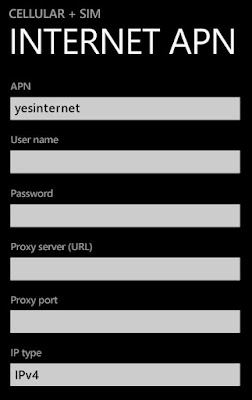
INTERNET APN
APN: yesinternet
User name: Blank
Password: Blank
Proxy server (URL): Blank
Proxy Port : Blank
IP Type :Ipv4
MMS APN
APN: mms
User name: Blank
Password: Blank
WAP Gateway (URL): 61.88.190.10
WAP gateway Port : 8070
MMSC: http://mmsc.optus.com.au:8002/
MMSC Port: Blank
Maximum MMS Size: 1024
IP Type :Ipv4
Optus APN Settings for Windows Phone 7
Go to Settings -> Access Point -> Add a New Profile
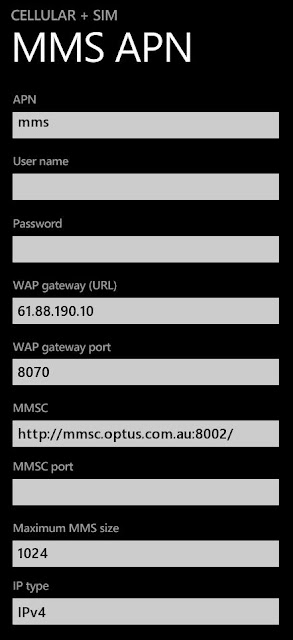
Connection Name: Optus
Internet APN
APN: yesinternet
Username: Blank
Password: Blank
Proxy : Blank
Port : Blank
Network Type:Ipv4
Authentication Type : none
MMS APN
APN: mms
Username: Blank
Password: Blank
Proxy : 61.88.190.10
Port : 8070
MMSC: http://mmsc.optus.com.au:8002/
Network Type:Ipv4
Authentication Type : none


