Zing Wireless APN Settings
Zing Wireless (ZingPCS) 4G LTE 3G APN Settings Android Galaxy S9 S8 Note Tab HTC Xperia iPhone X Xplus 8S 7S 6S iPad Windows Phone
Zing Wireless APN Settings for Android
In your Android Smart Phone Go to – Settings -> More ->Cellular/MObile Network -> Access point Names -> + ( to add)
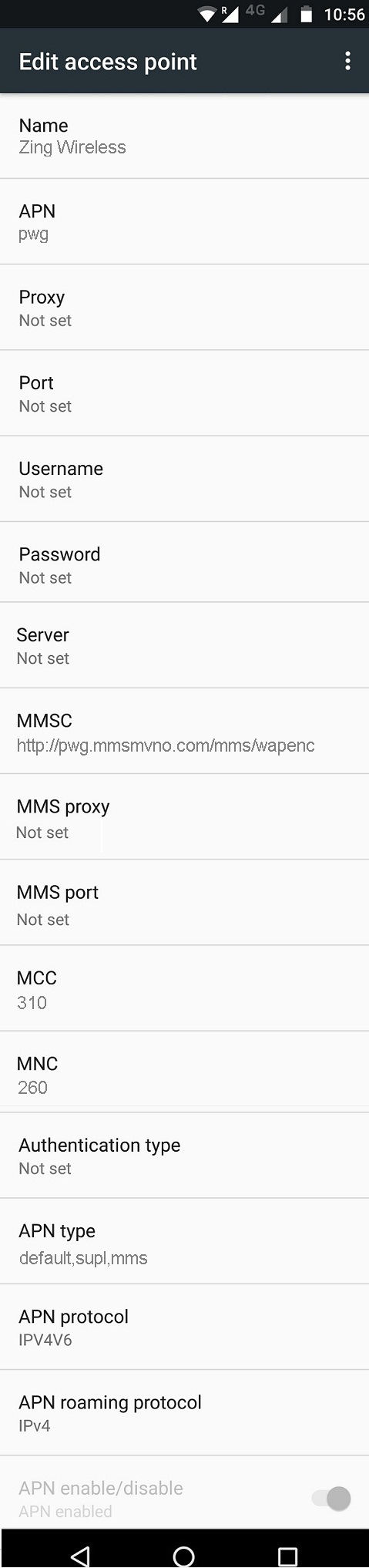
Name : Zing Wireless
APN : pwg
Proxy : Not Set
Port : Not Set
Username : Not Set
Password : Not Set
Server : Not Set
MMSC : http://pwg.mmsmvno.com/mms/wapenc
MMS Proxy : Not Set
MMS Port : Not Set
MCC : 310
MNC : 260
Authentication Type : Not Set
APN type : default,supl,mms
APN protocol: Ipv4
APN roaming protocol: Ipv4
Enable/disable APN: APN Enabled
Bearer: Unspecified
MVNO type : None
MVNO Value : Not set
Zing Wireless APN Settings for iPhone
In your Apple iPhone go to Settings -> Cellular -> Cellular Data Network -> APN and enter the following details
Cellular Data:
APN: pwg
Username: Blank
Password: Blank
LTE Setup(Optional):
APN: Blank
Username: Blank
Password: Blank
MMS:
APN : pwg
Username: blank
Password: blank
MMSC: http://pwg.mmsmvno.com/mms/wapenc
MMS Proxy : blank
MMS Message Size: 1048576
MMS UA Prof URL: http://www.apple.com/mms/uaprof.rdf
Blackberry APN
Internet APN:
Tap Settings -> Network Connections -> Mobile Network ->APN
Access Point Name (APN) : pwg
Username : Blank
Password : Blank
Windows Phone APN
In your Windows Phone Go to Settings -> Network & Wireless -> Cellular & SIM Settings -> Add Internet APN
INTERNET APN
Profile Name: Zing Wireless
APN: pwg
User name: Blank
Password: Blank
Type of Sing-in-info : None
IP Type :Ipv4
Proxy server (URL): Blank
Proxy Port : Blank
APN Settings for Modem/Dongle
Go to Settings -> Profile Management
| Profile Name | Zing Wireless Internet |
| APN | pwg |
| Access number | *99# |
| User name | Blank |
| Password | Blank |



