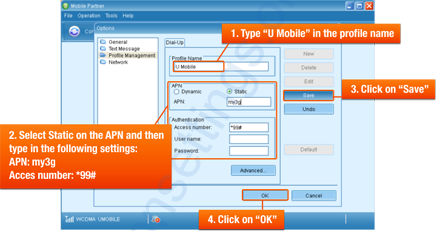U Mobile 4G LTE 5G APN Settings Malaysia
U Mobile Malaysia 4G LTE 5G Internet and MMS Settings for iPhone 15, iPhone 15 Pro, iPhone 13 Pro, iPhone 13, Pro Max, iPhone SE, iOS 15 iOS16. Android Huawei Samsung Galaxy S24+ Ultra S23+ A53 GalaxyZ, OPPO, VIVO, HONOR, Galaxy Note Tab.
U Mobile APN Settings for Android
In your Android Smart Phone Go to – Settings -> More ->Mobile Network -> Access point Names -> + ( to add)
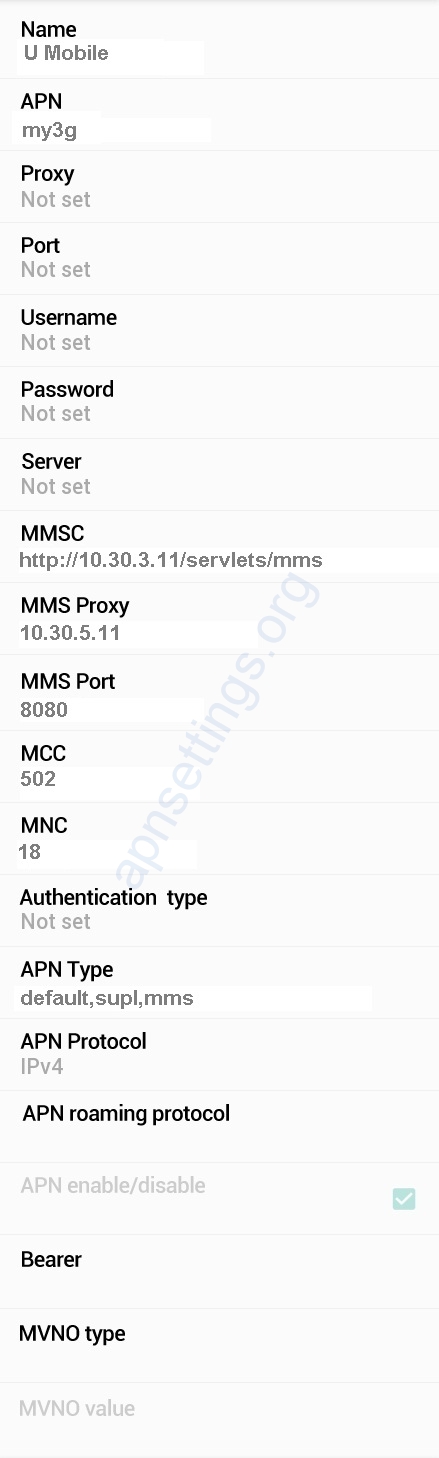
Name : U Mobile
APN : my3g
Proxy : Not Set
Port : Not Set
Username : Not Set
Password : Not Set
Server : Not Set
MMSC : http://10.30.3.11/servlets/mms
MMS Proxy : 10.30.5.11
MMS Port : 8080
MCC : 502
MNC : 18
Authentication Type : Not Set
APN type : default,supl,mms
APN protocol: Ipv4
Enable/disable APN: APN Enabled
Bearer: Unspecified
MVNO type : None
MVNO Value : Not set
U Mobile APN Settings for iPhone
In your Apple iPhone go to Settings -> Cellular -> Cellular Data Network -> APN. and enter the following details
Cellular Data:
APN: my3g
Username: Blank
Password: Blank
LTE Setup(Optional):
APN: Blank
Username: Blank
Password: Blank
MMS:
APN : my3g
Username: blank
Password: blank
MMSC: http://10.30.3.11/servlets/mms
MMS Proxy: 10.30.5.11:8080
MMS Message Size: 1048576
MMS UA Prof URL: blank
APN Settings Video Tutorial
Blackberry APN U Mobile
Internet APN:
Tap Settings -> Network Connections -> Mobile Network ->APN
Access Point Name (APN) : my3g
Username : Blank
Password : Blank
Mobile Broadband Huawei Modem Settings
Click on ‘Profile Management’-> Create a new profile ->
Select static on the APN and then type in the following settings:
| Profile Name | U Mobile Internet |
| APN | my3g |
| Access number | *99# |
| User name | Blank |
| Password | Blank |
Click on ‘Save‘ Settings