GT&T Cellink Plus Guyana APN Settings
GT&T Cellink Plus Guyana 4G LTE 3G APN Settings for Android iPhone iPad Blackberry Windows Phone Samsung Galaxy WiFi Dongle
APN: wap.cellinkgy.com or portal.cellinkgy.com
GT&T APN Settings for Android
In your Android Smart Phone Go to – Settings -> More ->Cellular/MObile Network -> Access point Names -> + ( to add)
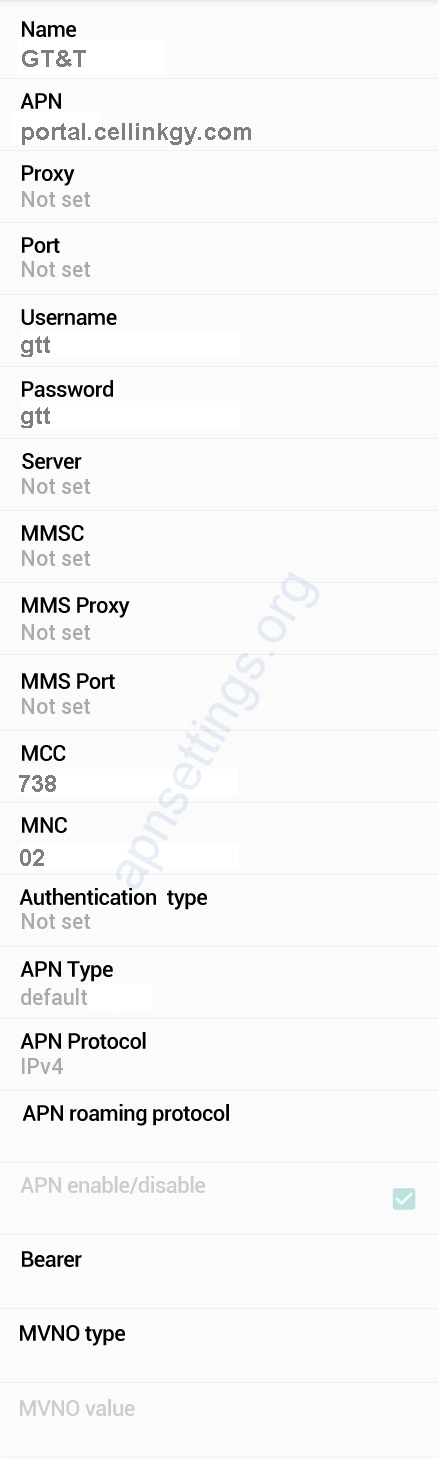
Name : GT&T
APN : wap.cellinkgy.com or portal.cellinkgy.com
Proxy : Not Set
Port : Not Set
Username : gtt
Password : gtt
Server : Not Set
MMSC : Not Set
MMS Proxy : Not Set
MMS Port : Not Set
MCC : 738
MNC : 02
Authentication Type : PAP
APN type : default
APN protocol: Ipv4
APN roaming protocol: Ipv4
Enable/disable APN: APN Enabled
Bearer: Unspecified
MVNO type : None
MVNO Value : Not set
APN Settings for iPhone
In your Apple iPhone go to Settings -> Cellular -> Cellular Data Network -> APN and enter the following details
Cellular Data:
APN: wap.cellinkgy.com or portal.cellinkgy.com
Username: gtt
Password: gtt
LTE Setup(Optional):
APN: Blank
Username: Blank
Password: Blank
MMS:
APN : Blank
Username: blank
Password: blank
MMSC: blank
MMS Proxy: blank
MMS Message Size: 1048576
MMS UA Prof URL: blank
GT&T Blackberry APN
Internet APN:
Tap Settings -> Network Connections -> Mobile Network ->APN
Access Point Name (APN) : wap.cellinkgy.com or portal.cellinkgy.com
Username : gtt
Password : gtt
Windows Phone
In your Windows Phone Go to Settings -> Network & Wireless -> Cellular & SIM Settings -> Add Internet APN
INTERNET APN
Profile Name : Internet
APN: wap.cellinkgy.com or portal.cellinkgy.com
User name: gtt
Password: gtt
Type of Sing-in-info : None
IP Type :Ipv4
Proxy server (URL): Blank
Proxy Port : Blank
WiFi Dongle Settings
Profile Name : Internet
APN: wap.cellinkgy.com or portal.cellinkgy.com
Access number: *99#
User name: gtt
Password: gtt
