O2 UK APN Settings for iPhone iPad Payg
O2 UK 4G LTE 3G Internet and MMS APN Settings for iPhone X Xplus 8S 8Plus 7S 6 6S 5 4 4S / iPad Mini Pro 3 4 Pay As you go and Pay Monthly
General APN Settings:
Pay Monthly iPhone (postpaid)APN: idata.o2.co.uk
Pay & Go iPhone (Prepaid) APN: payandgo.o2.co.uk
Corporate Bespoke iPhone APN: mycompany.co.uk
O2 APN Settings for iPhone (Pay Monthly)
In your Apple iPhone go to Settings -> Cellular -> Cellular Data Network -> APN. and enter the following details
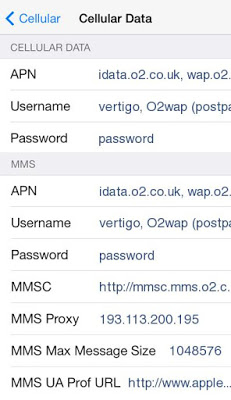
Cellular Data:
APN: idata.o2.co.uk
Username: o2web
Password: password
LTE Setup(Optional):
APN: Blank
Username: Blank
Password: Blank
MMS:
APN: idata.o2.co.uk
Username: o2web
Password: password
MMSC: http://mmsc.mms.o2.co.uk:8002
MMS Proxy: 193.113.200.195
MMS Message Size: 1048576
MMS UA Prof URL: blank
Pay & Go(Payg) APN Settings
In your Apple iPhone go to Settings -> Cellular -> Cellular Data Network -> APN. and enter the following details
Cellular Data:
APN: payandgo.o2.co.uk
Username: payandgo
Password: password
LTE Setup(Optional):
APN: Blank
Username: Blank
Password: Blank
MMS:
APN: payandgo.o2.co.uk
Username: payandgo
Password: password
MMSC: http://mmsc.mms.o2.co.uk:8002
MMS Proxy: 193.113.200.195
MMS Message Size: 1048576
MMS UA Prof URL: blank


